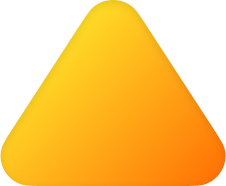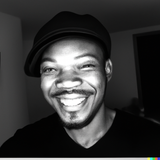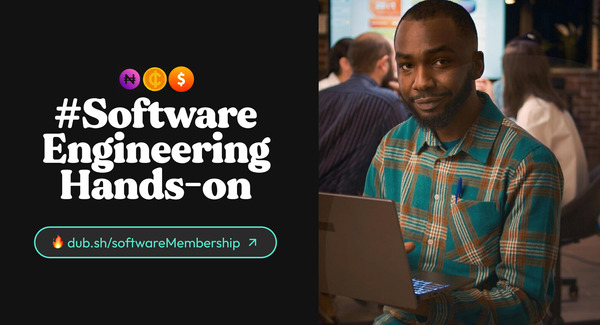Getting started with Local storage & firebase
You will learn how to work with local storage and Firebase to store and manage data in web applications.
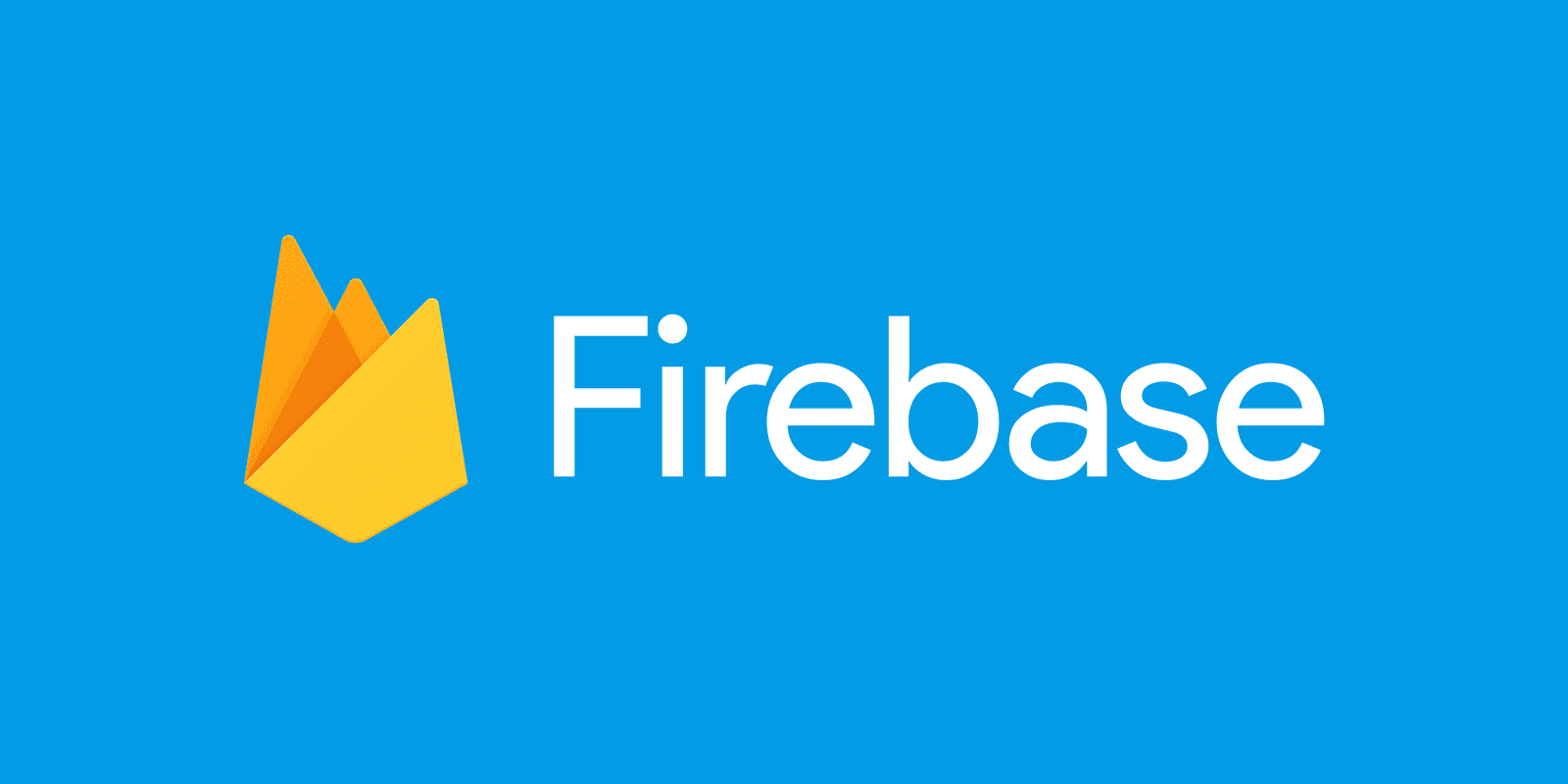
- Introduction
- Working with local storage
- Introduction to Firebase
- Getting started with Firebase
- Using Firebase for local data storage
- Best practices for working with local storage and Firebase
- Class Material(s)
- Conclusion
- Resources
Introduction
In web development, it's common to need to store data on the user's device, either temporarily or permanently.
Local storage is a useful tool for this purpose, allowing developers to store data in the user's browser, so it can be accessed even after the user closes the tab or navigates away from the site. However, local storage has its limitations, such as storage capacity and security concerns. Firebase is a cloud-based platform that offers a robust solution for storing and syncing data in real-time, making it an ideal choice for web developers.
In this blog post, we'll cover how to work with local storage and Firebase to store and manage data in web applications.
We'll explore the benefits and limitations of each technology, and provide examples of how to use them together to build robust applications.
Working with Local Storage
💡
Local storage is a mechanism that allows web applications to store data on the user's browser.
Data stored in the local storage can be accessed later, even after the user closes the tab or navigates away from the site. Local storage has a few advantages, such as being simple to use and readily available in most modern browsers. However, it also has its limitations, such as limited storage capacity and being susceptible to security concerns like cross-site scripting (XSS) attacks.
To use local storage, you can use the built-in localStorage object in JavaScript. The localStorage object allows you to store key-value pairs in the user's browser. Here's an example of how to use localStorage to store and retrieve data:
// Store data in local storage
localStorage.setItem('username', 'johndoe');
// Retrieve data from local storage
const username = localStorage.getItem('username');
console.log(username); // Output: "johndoe"In the example above, we use the setItem() method to store the value johndoe with the key username. We can then use the getItem() method to retrieve the value associated with the key "username" and log it to the console.
However, it's important to keep in mind that local storage has its limitations. Browsers typically limit local storage to 5-10MB, so it's not ideal for storing large amounts of data.
Additionally, local storage can be vulnerable to XSS attacks, where an attacker injects malicious code into a website to steal data stored in local storage. For these reasons, it's important to use local storage only for small amounts of non-sensitive data.
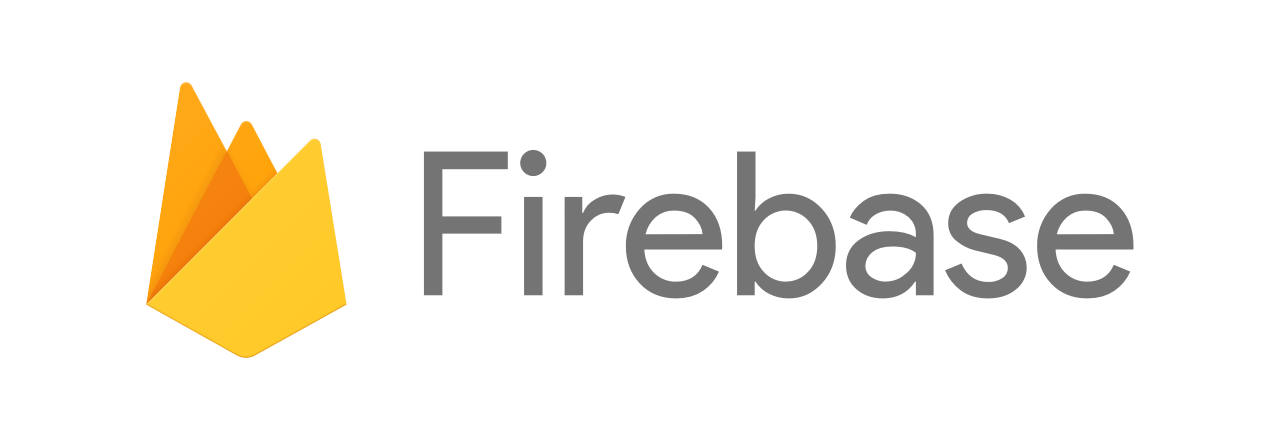
Introduction to Firebase
Firebase is a cloud-based platform for building mobile and web applications. It offers a variety of features, including a real-time database, authentication, hosting, and more. Firebase's real-time database is a NoSQL cloud database that allows developers to store and sync data in real-time across multiple clients. It uses WebSockets to enable real-time updates, making it an ideal choice for building applications that require real-time data synchronization.
Getting Started with Firebase
To get started with Firebase, you'll first need to create a Firebase account and set up a project. Once you've created your Firebase account and project, you can then create a Firebase app and initialize the Firebase SDK in your web application.
Quick example of how to initialize Firebase in a web application:
// Initialize Firebase
const firebaseConfig = {
// Your Firebase project configuration
};
firebase.initializeApp(firebaseConfig);In the example above, we use the initializeApp() method to initialize Firebase in our web application. We pass in our Firebase project configuration, which includes our API keys and other project-specific information.
Using Firebase for Local Data Storage
💡
Firebase's real-time database and storage features make it an ideal choice for storing and syncing data in web applications.
To use Firebase's real-time database, you can create a reference to your database using the firebase.database() method. You can then use this reference to read and write data to your database. Here's an example of how to create a reference to your Firebase database and read data from it:
// Create a reference to your Firebase database
const database = firebase.database();
// Read data from your database
database.ref('users').on('value', (snapshot) => {
const users = snapshot.val();
console.log(users);
});
In the example above, we use the database() method to create a reference to our Firebase database. We then use the ref() method to specify the location in our database that we want to read from. In this case, we're reading data from the "users" node. We then use the on() method to listen for changes to the data at this location.
When data changes, the on() method will be triggered and we can use the val() method to retrieve the updated data.
💡
Firebase's storage feature allows you to store files, such as images or videos, in your Firebase project.
To use Firebase storage, you can create a reference to your storage bucket using the firebase.storage() method. You can then use this reference to upload and download files to and from your Firebase storage bucket. Here's an example of how to upload a file to Firebase storage:
// Create a reference to your Firebase storage bucket
const storage = firebase.storage();
const storageRef = storage.ref();
// Upload a file to your Firebase storage bucket
const file = document.querySelector('#file').files[0];
const fileName = file.name;
const fileRef = storageRef.child(fileName);
fileRef.put(file).then(() => {
console.log('File uploaded successfully');
});
In the example above, we use the storage() method to create a reference to our Firebase storage bucket. We then use the ref() method to create a reference to the root of our storage bucket. We then select a file from an input element in our web application and create a reference to it using the child() method. We then use the put() method to upload the file to our Firebase storage bucket. Once the upload is complete, we log a message to the console.
Best Practices for Working with Local Storage and Firebase
When working with local storage and Firebase, it's important to keep in mind best practices for optimizing performance and scalability.
Quick tips for working with local storage and Firebase:
- Use local storage only for small amounts of non-sensitive data
- Use Firebase for larger amounts of data or sensitive data
- Use Firebase's real-time database for real-time data synchronization between clients
- Use Firebase's storage feature for storing files, such as images or videos
- Organize data in Firebase to improve efficiency and scalability
Class Material(s)
Conclusion
In this blog post, we've covered how to work with local storage and Firebase to store and manage data in web applications.
We've explored the benefits and limitations of each technology, and provided examples of how to use them together to build robust applications.
By following best practices for working with local storage and Firebase, you can build applications that are performant, scalable, and secure.
Join 3500+ members learning on discord: